|
Should
the picture or document reproduction quality on your screen be poor, distorted or
fragmented, you may correct the anomaly without resorting to frustrating geeks.
Ironically,
the higher the quality of the document in the Technical Library, the
more likely it is to be poorly-presented on your screen ! This is
true of all Websites where high-quality Portable Document Format (PDF)
documents are opened from within a Web Browser.
Documents
may appear to be of poor quality using some browsers and on some operating
systems, a reflection of the setup of your computer when opening
a document within a browser environment. The browser's
sub-application, for example Adobe Reader when opened automatically by, and within,
the browser, may not have been optimised. It is not a reflection of the
quality of the document itself.

Rather than
reconfiguring your system, please try the following possibilities:
1.
Using the
ZOOM function on your reader will usually realise an enlarged and very clear
document.
Select <View> <Zoom>,
the
Zoom In
icon ( 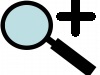 magnifying glass)
on the toolbar, or
equivalent, to zoom in. magnifying glass)
on the toolbar, or
equivalent, to zoom in.
Or
2.
Printing
the document will yield a high-quality hard copy.
Or
3.
You may
save the poor-looking document to your storage device (hard drive,
memory stick) from within your browser sub-application
viewer by selecting <File><Save As>
or equivalent. When you open it from
your file manager
(Windows Explorer), its appearance on your screen will be restored.
Or
4.
You may
download the document directly to your storage device and open it outside the browser. To download a document on
most
browsers, with the pointer on the link Right Click
with a PC or <CTRL> Click
with a Mac.
You will see a menu appear.
Depending on your browser: select <Save
Target As>
, <Ziel Speichern Unter> or similar
with Microsoft Internet
Explorer,
or <Save Link As>
with Mozilla Firefox. Choose a
location on your storage device and save the file. When you open
the file from your file manager (for example
Windows Explorer), its appearance on your screen will be restored.
Note
Graphics, videos
or any other files accessed by
clicking a Web Page link may be downloaded by applying Procedure
4.
Graphics
seen directly on a Web (HTML) page may be saved by placing the pointer
on the graphic and applying the same procedure.
Your
Technical Library Team

Technical
Library Home
|

